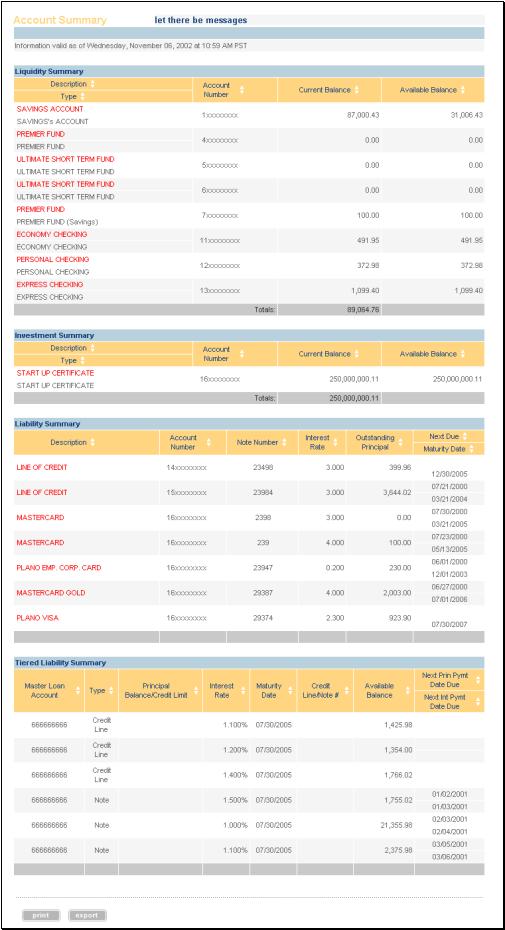
The Account Summary screen gives an overview of company accounts. It displays all of the accounts to which you have access (as determined by the settings in Administration > User Maintenance).
To display the Account Summary screen:
· Rest the cursor on the Balance Reporting option and then click the Account Summary option. The Account Summary screen appears.
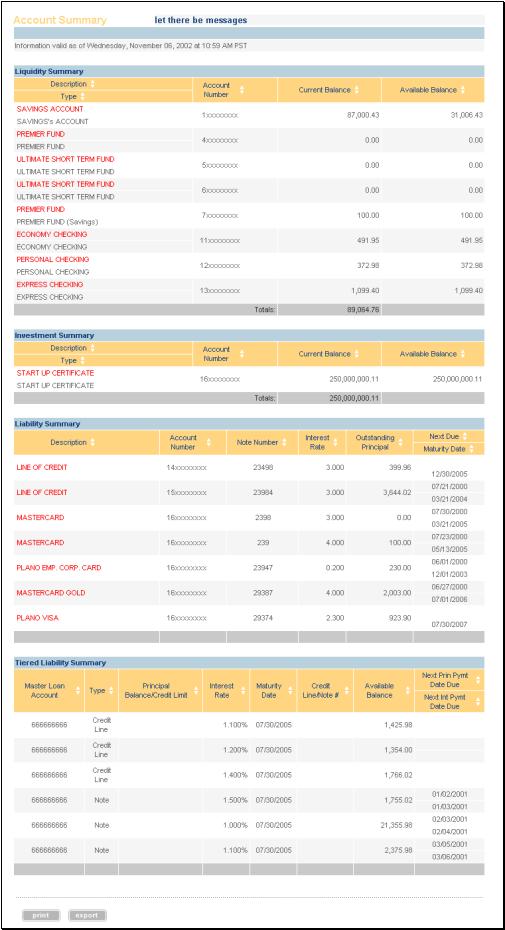
The screen shows account information with descriptive account and balance information. The on screen disclosure statements indicate the date and time the data displayed was updated. Please note the system does not total the Available Balance Column. This is intentional. Totaling the column can provide an over inflated amount if one of the account’s balances affects another account’s available balance. For example, this could happen if there was a sweep relationship between accounts in the table.
The Liquidity Summary table contains all deposit accounts, the Investment Summary table contains all certificates and other investments, and the Liability Summary contains all loans. (Any table will be omitted from the display if it is empty.)
Note: You can customize the way this screen displays on entry by creating a report and setting it as your default on the Create Reports screen.
Previously requested account history will be listed on the Account Summary screen under Retrieved Account Details. Each account query will have a status of Finished, Retrieving or More. Click on the account hyperlink to view the account details.
Finished: The system has completed the history request
Retrieving: The system is still retrieving the requested history
More: There are additional transactions to be retrieved within the specified date range that was previously requested.